Welcome to our comprehensive guide on how to install an APK files on your Android device. This guide will walk you through the process step-by-step, complete with screenshots to make the installation process as straightforward as possible.
What is an APK?
APK stands for Android Package Kit, and it is the file format used by the Android operating system to distribute and install mobile apps. If you download an app from outside the Google Play Store, you will typically receive it as an APK file.
Why Install APKs?
Installing APKs can be useful for:
Steps to Install an APK on Android
Method 1
To install Honista, you’ll first need to enable installing apps from unknown sources on your device.
STEP 1: Enable Unknown Sources
Settings -> Apps & notifications -> Special app access -> Install unknown apps -> Google Chrome (Enable and Allow chrome to Install APP)
NOTE: While the above specific steps may differ depending on your device and Android version, but you’ll always need to find and enable “installing apps from unknown sources” in settings of your android device before installing the Honista APK
Step A

Step B
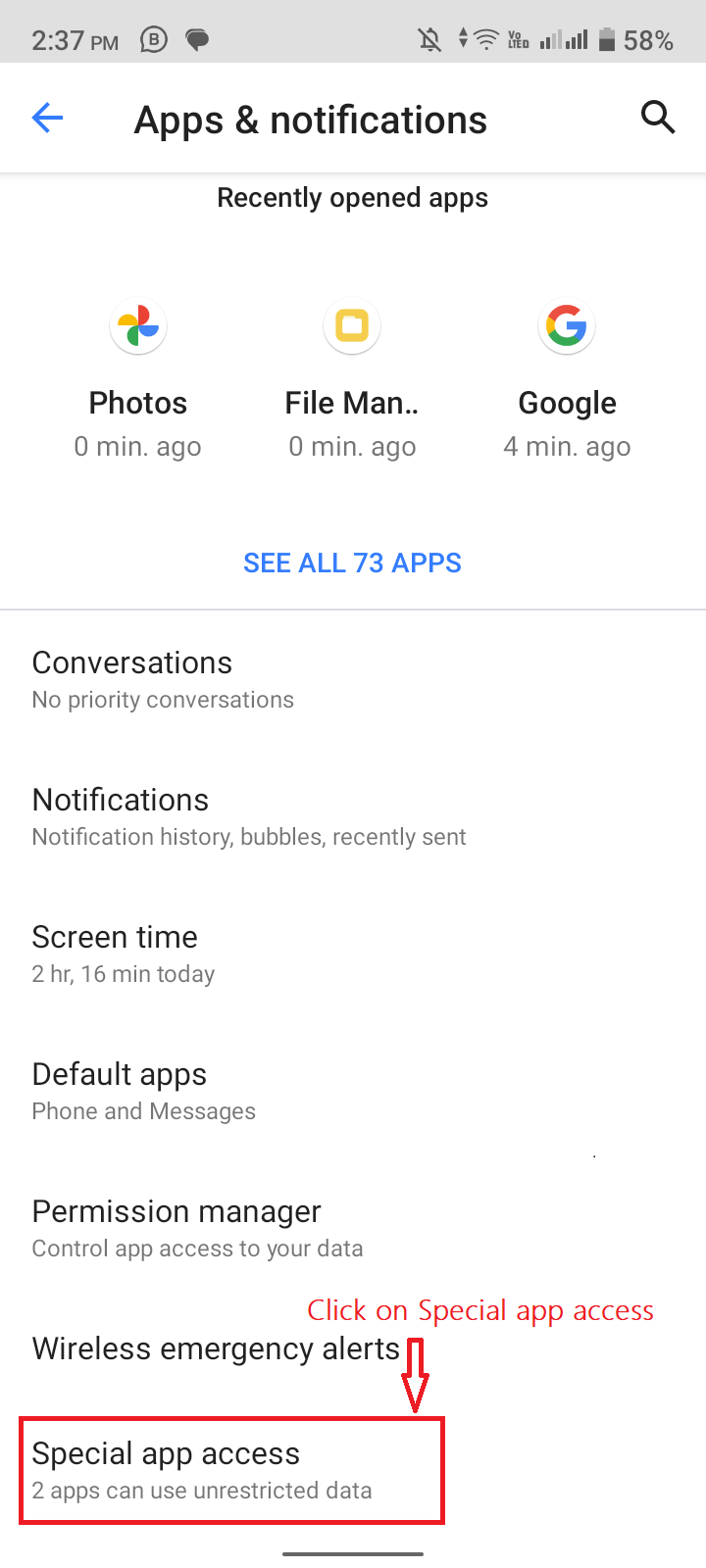
Step C
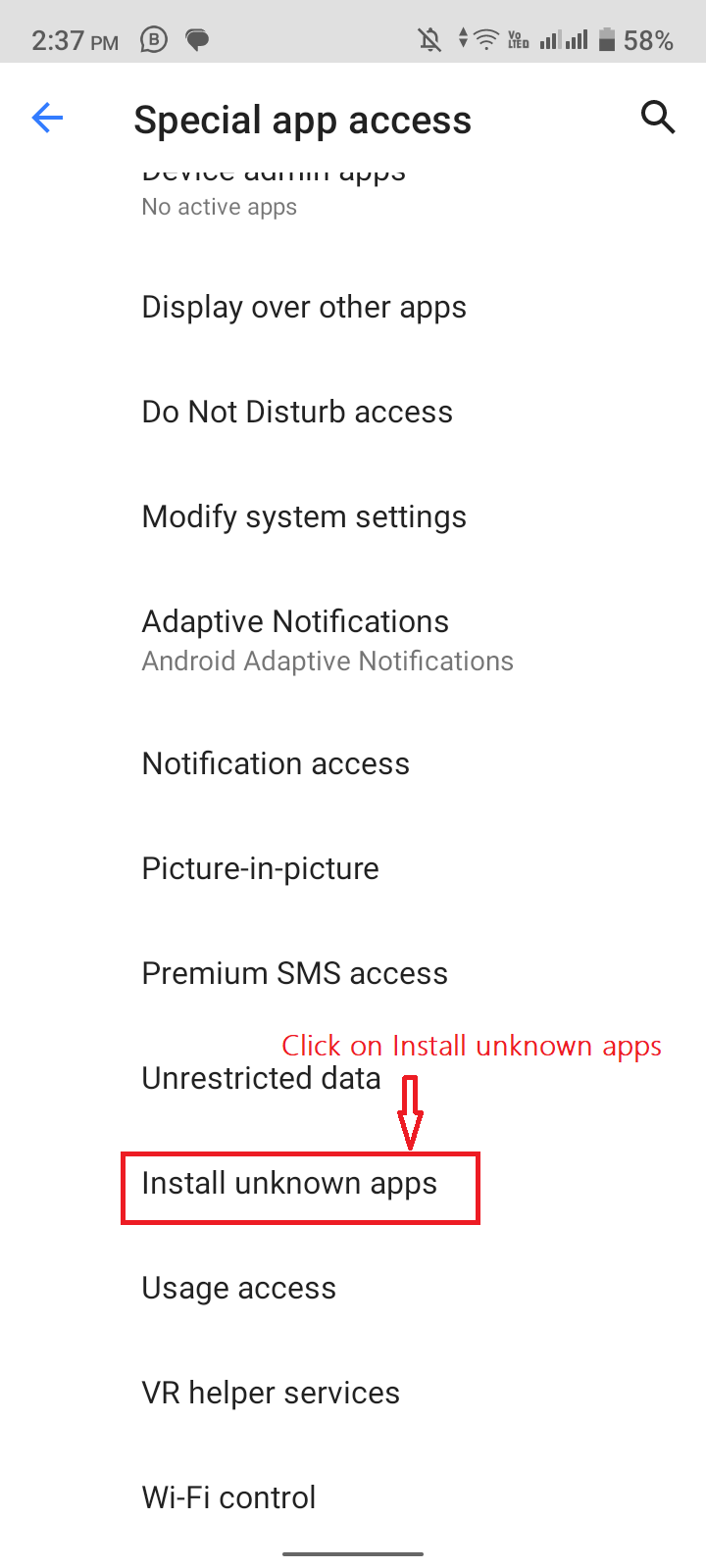
Step D
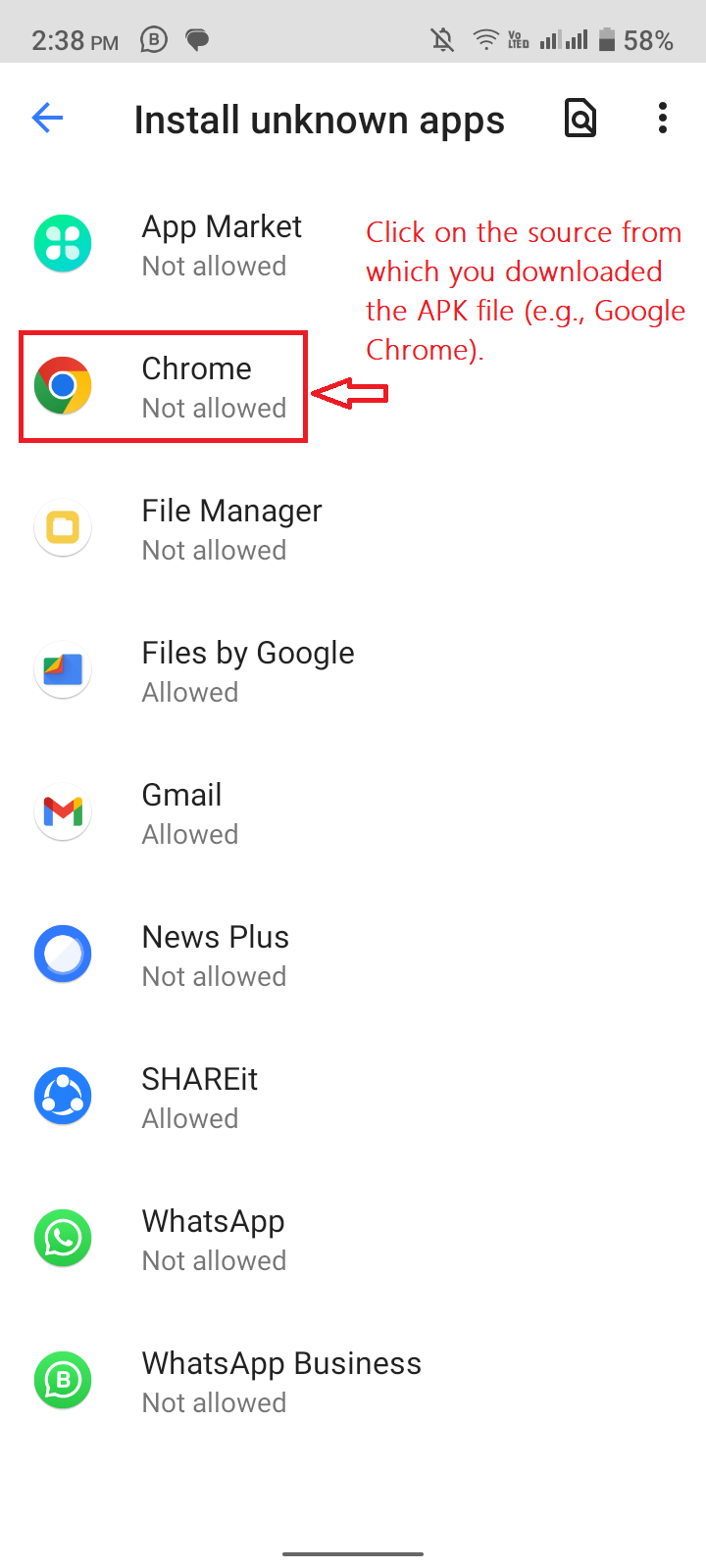
Step E
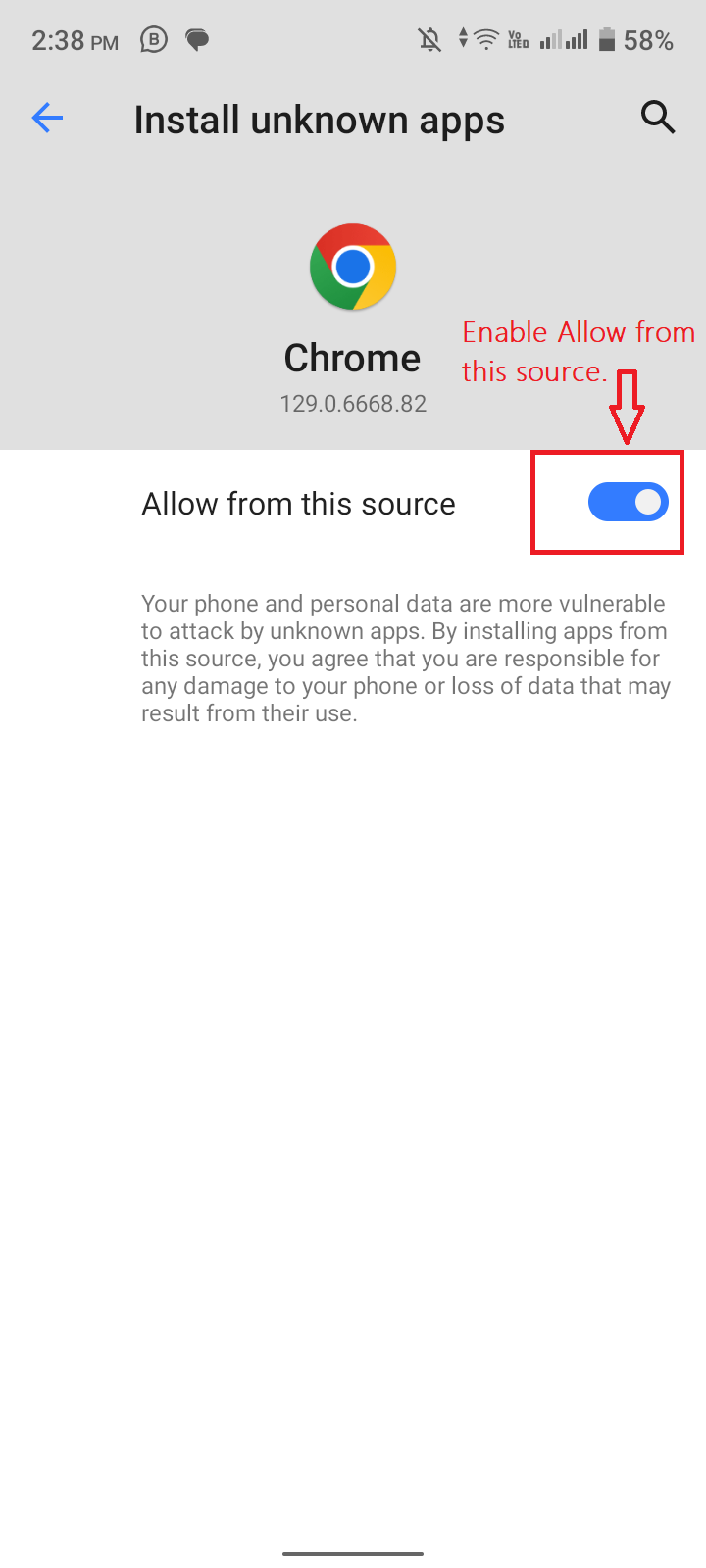
Step 2: Download the APK
- Find a Trusted Source: Visit a trusted and official website where the APK is available for download
- Download the APK: Tap the download button to start downloading the APK file.
Step 3: Install the APK
- Download the Honista APK: simply visit Downloads page to find the Honista version that is compatible with your device.
- Start the Installation: Tap on the APK file to start the installation process.
- Confirm Installation: You may be prompted to confirm that you want to install the app. Tap “Install”.
- Wait for Installation to Complete: The installation process will take a few moments. Once it’s done, you can tap “Open” to launch the app or “Done” to exit the installer.
Method 2
Before you that you allow to install APK from unknown sources, you simply need to download APK from trusted source first.
Step 1: Download the APK
- Find a Trusted Source: Visit Honista official website to download the APK. Click the download button to start downloading the APK file.
Step 2: Install the APK
By following these steps, you can successfully download and install the Honista APK on your device.
Step A
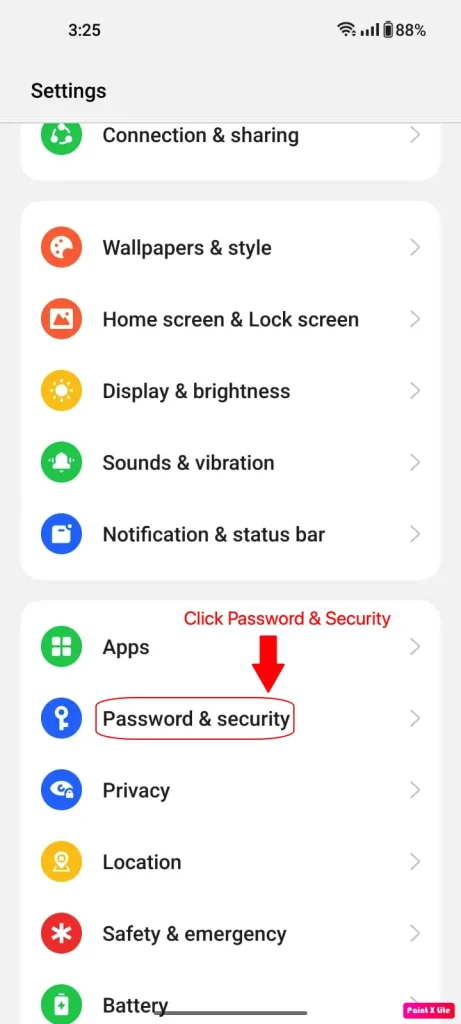
Step B
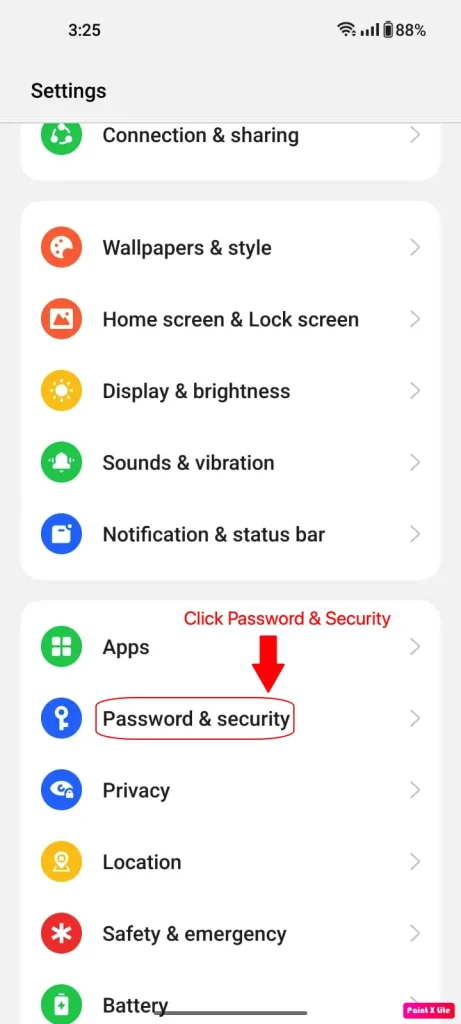
Step C
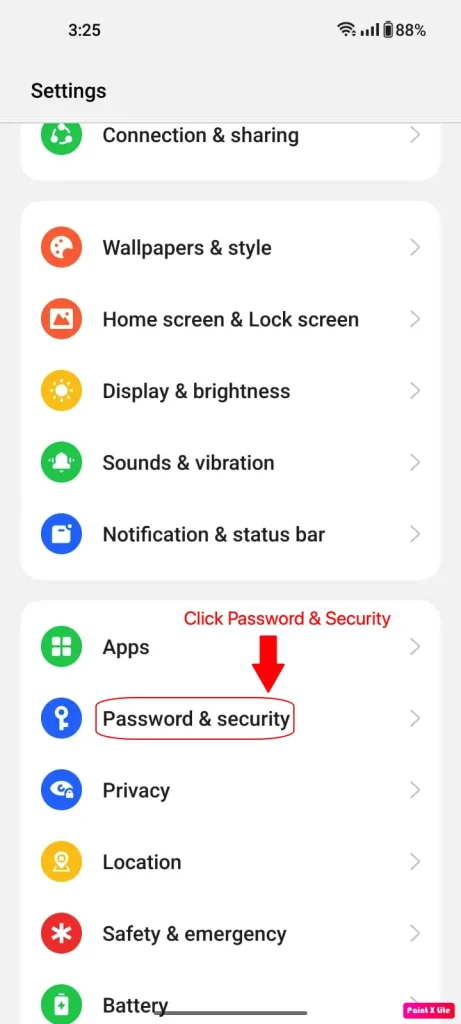
Step D
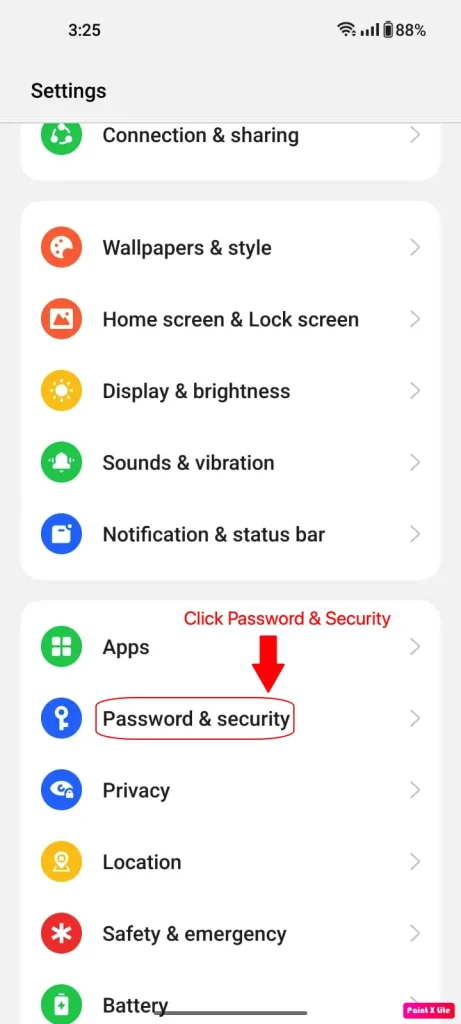
Step E
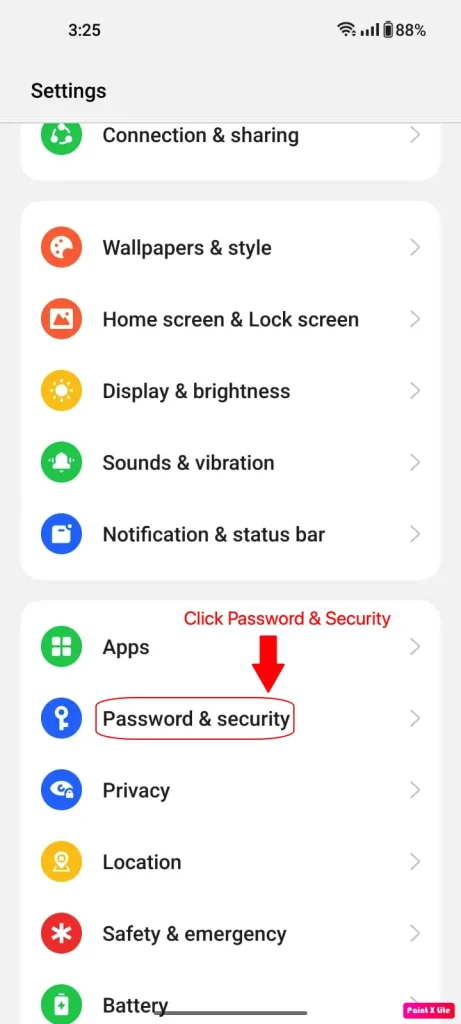
Step F
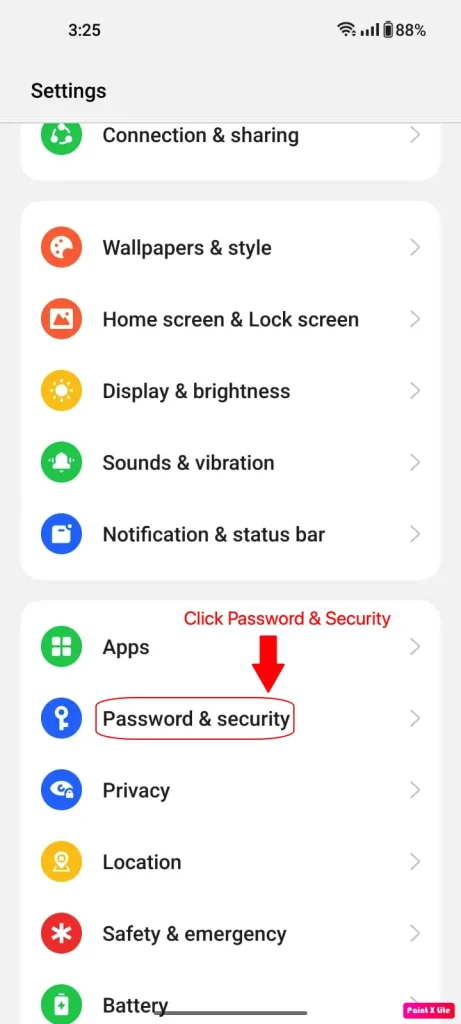
Troubleshooting Common Issues
Conclusion
Installing an APK on your Android device can give you access to a wider range of apps and the latest features. By following this guide, you can easily and safely install APK files on your device. Always ensure you download APKs from reputable sources to avoid security risks.